Chapter 2 : EasyManage MCP Server
EasyManage MCP Server
EasyManage MCP Server is integration tool for AI Development. Now your AI agents have a more intelligent way to leverage power of EasyManage.
Benefits
- Bring the Power of EasyManage to AI Based Development
- Improve AI Based Development Outcomes
- Use EasyManage Code For Grounding AI
- How? Load and Use Projects From EasyManage Generated Code to Provide proper Context to AI Models. Effective AI Grounding will offer benefits such as reducing Hallucinations and improving Accuracy & Relevance.
- Extend and Customize EasyManage Code with AI Agents
- Use AI Agents and LLMs to generate extension code to complete use case.
How to use?
Use via AI Editors like Cursor or Cline
- Use EasyManage generated projects in Popular Tech Stacks & Programming Languages
- Java, Spring Boot, REST, Kafka Events & Streams, Next.js React, Flutter, and more
tip
Follow this Tutorial and next.
Setup & Use EasyManage MCP Server
- Boost AI Based Development with EasyManage MCP Server
- Server Transport : The server supports transport mode
- STDIO Mode
Pre-requisites
Complete EasyManage Tutorials and generate code
- e.g. Follow "Tutorial 1 : Build Your First App"
- Download & extract EasyManage Generated build
- e.g. at
C:/Downloads/EmGenDir_JohnDoe_WS_50191
Download EasyManage MCP Server
- Download from GitHub :
- https://github.com/TeamEasymanage/easymanage-mcp/blob/main/easymanage-mcp-server/1.0/em-mcp-server-1.0.jar
- Copy to local dir and Note down full path to jar
How To Configure MCP Server in AI Editor
Cursor
Define Global MCP Servers
- Create or Add to file:
C:\Users\<username>\.cursor\mcp.json
- Open Cursor
- Goto Settings : Tools & Integrations : MCP Tools
- Click Add Custom MCP
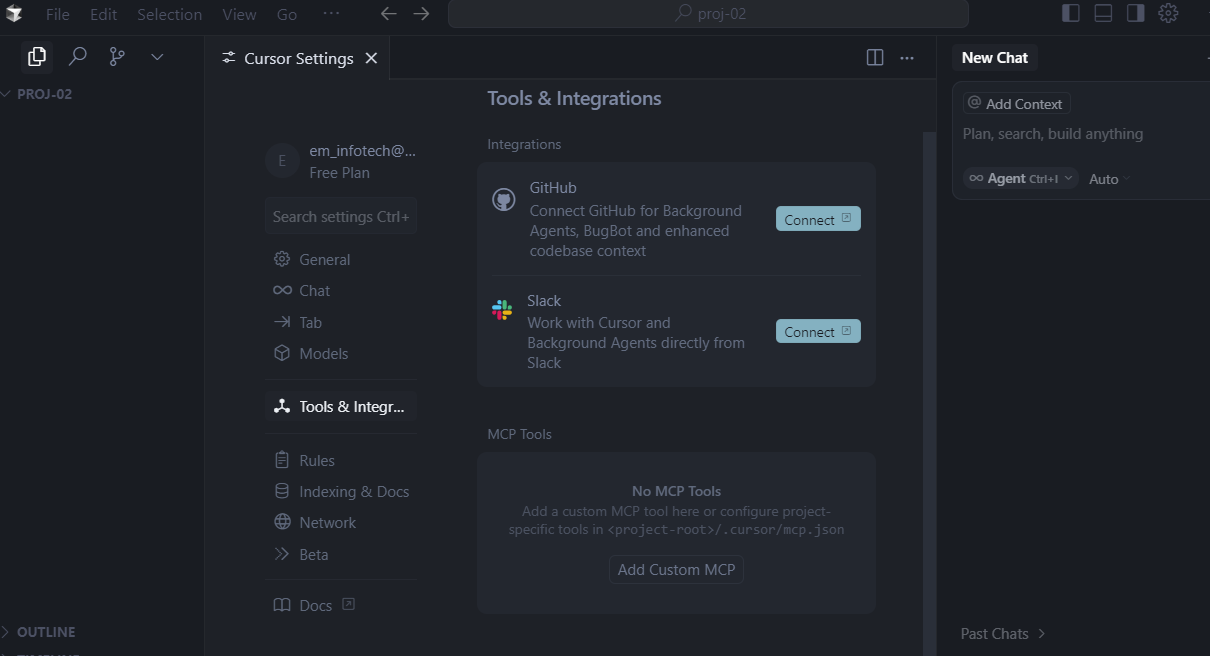
- mcp.json opened in editor
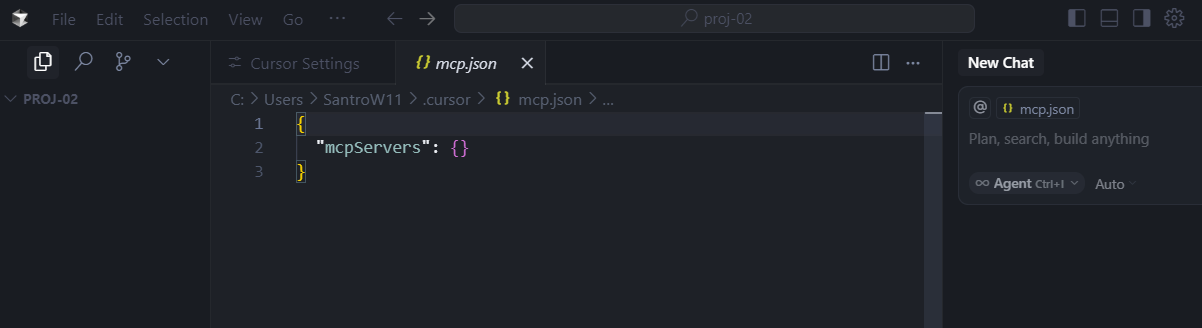
- mcp.json fill out step
EasyManage MCP Server sample json configuration file:
{
"mcpServers": {
"easymanage": {
"command": "C:/ProgFiles/Java/jdk-17/bin/java.exe",
"args":
["-jar",
"path_to_jar/em-mcp-server-1.0.jar",
"--em.mcp.locdir=path_to_dir"
]
}
}
}
NOTE:
- For "command" : Give full path, Use Java 17+
--em.mcp.locdir: Specify EasyManage code generated, downloaded & extracted dir.- e.g. "--em.mcp.locdir=C:/Downloads/EmGenDir_JohnDoe_WS_50191"
- You can set a new location lateron using Tool Command
setDownloadLocation
- mcp.json filled out correctly
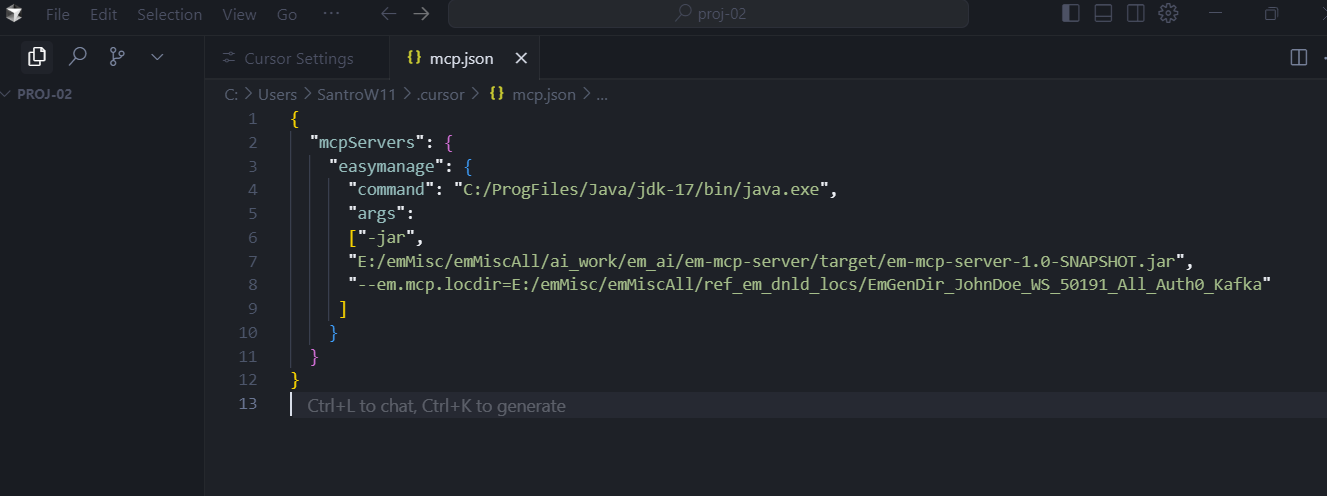
Save mcp.json and close
- EasyManage MCP Server will be invoked and started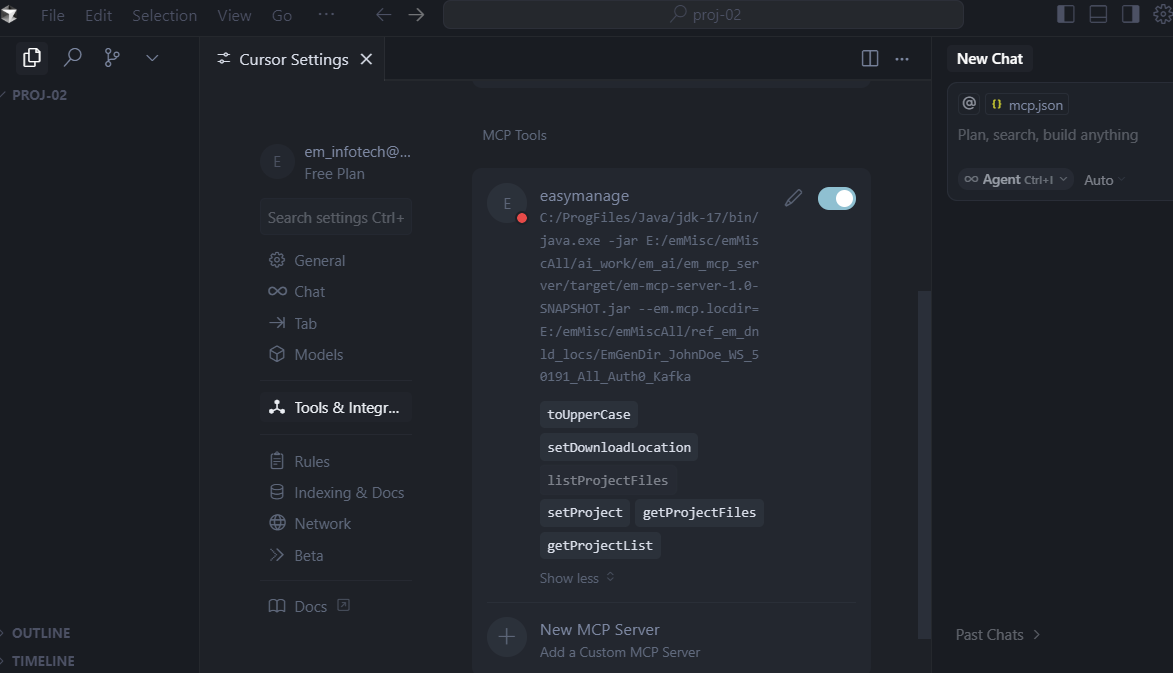
See log for EasyManage MCP Server
- Goto View : Output and Select "MCP Logs" in dropdown
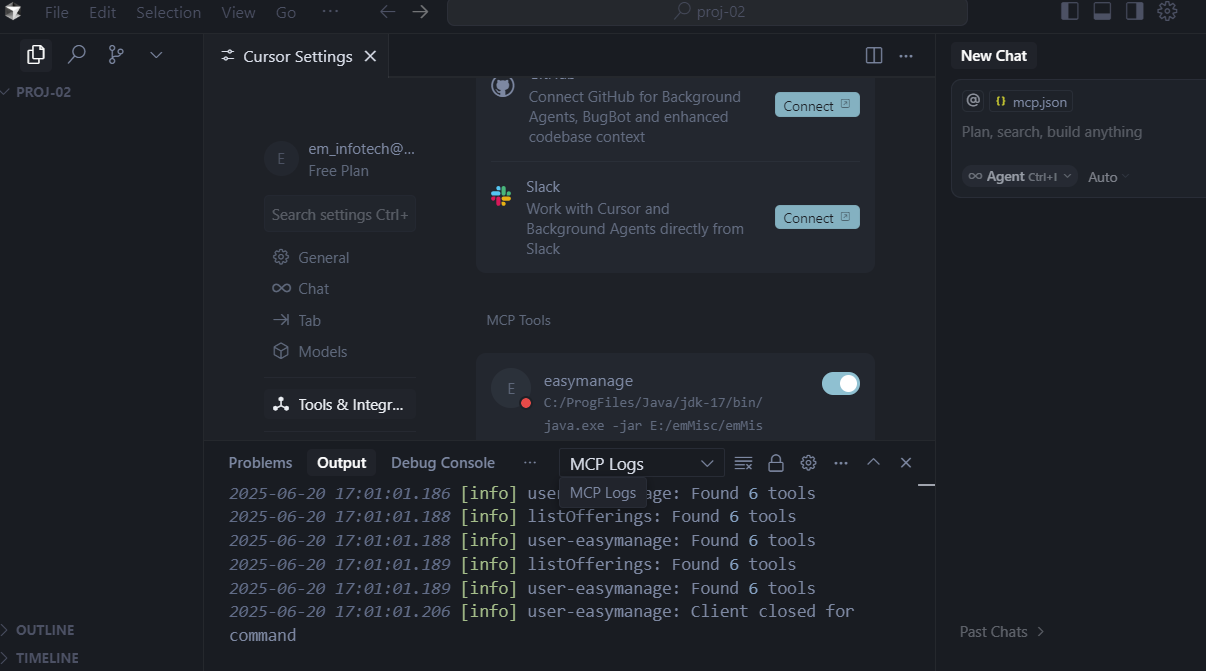
Other AI Editors
- You may use Cline, Windsurf or other AI Editor
Available Tools in MCP
@Tool(description = "Set location downloaded extracted dir for further interactions")
public boolean setDownloadLocation(String locDir)
@Tool(description = "Get project list")
public List<String[]> getProjectList()
@Tool(description = "Set project for further interactions")
public boolean setProject(String projectType)
@Tool(description = "List project files for the given project")
public List<String> listProjectFiles(String projectType)
@Tool(description = "Get all project files for the given project")
public List<String> getProjectFiles(String projectType)
Use MCP with Cursor Chat
- Ask Questions and seek assistance on EasyManage code
Run Sample Chat Questions in Cursor
- New Chat : Give Input
list projects from easymanage
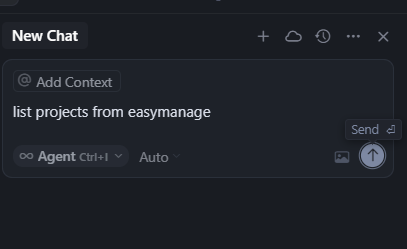
- Chat Processing : Generating
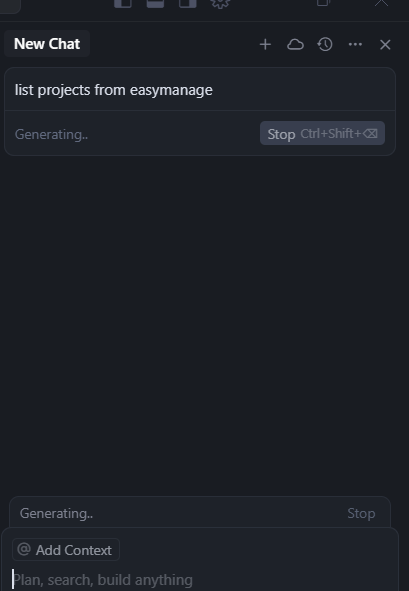
- Need to Approve : All Prompts : Waiting for approval : Click Accept
- Please follow whenever asked
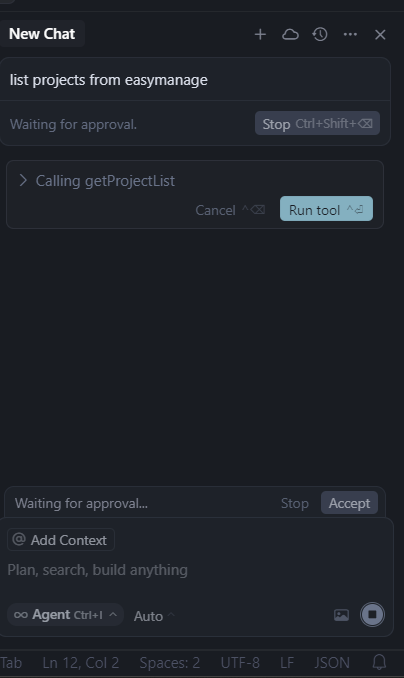
- After Accept : View Response For Chat Input
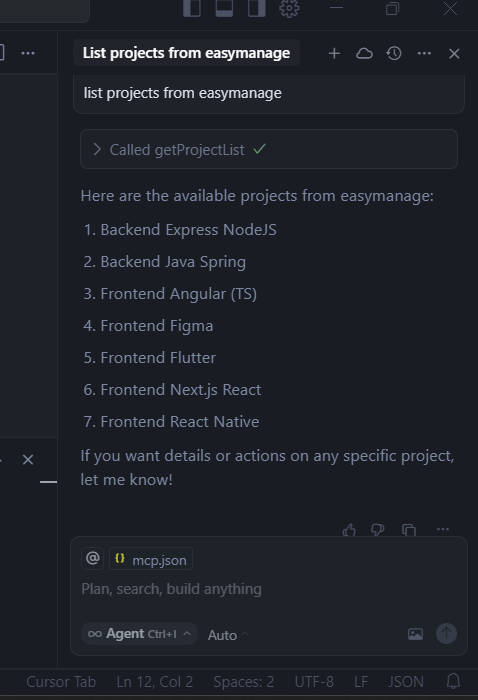
Run More Input Questions in Chat
- Run yourself below inputs and questions
General, Backend
list projects from easymanage
or
get project list from easymanage
set project spring-java
or
set project Backend Java Spring
list project files from easymanage
copy all these files to my workspace in subdirectory spring-java
or
copy all these files to my workspace in root
To Set New Download Location
set location "C:/Downloads/EmGenDir_MYTEMP01_WS_51083"
list projects
Frontend
set project Frontend Flutter
list project files from easymanage